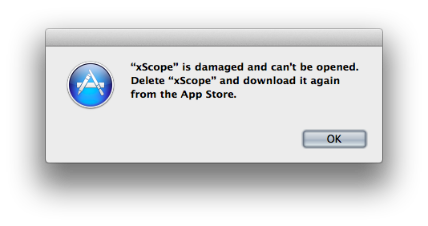I recently appeared with John Gruber on The Talk Show. During the episode, the following exchange took place:
@gruber: “How do you pronounce the ‘at’ symbol?”
@chockenberry: “At”
@gruber: “Right”
Another @thetalkshow gem.
— Jim Lipsey (@Jim_Lipsey) March 24, 2014
When it comes to naming characters, the Unicode standard is the bible. And code point U+0040 is named as “COMMERCIAL AT”.
So yeah, we’re “right.”
But then Twitter got ahold of this exchange and I quickly realized something important: we don’t all speak English:
@Jim_Lipsey @gruber @chockenberry @thetalkshow Welcome to Brazil, where we say "arroba" — sounds like "aloha". (Don't ask, it's bizarre.)
— Halex Pereira (@HalexPereira) March 25, 2014
It turns out “arroba” has a very interesting history that originated in Spanish commerce:
“Whatever the origin of the @ symbol, the history of its usage is more well-known: it has long been used in Spanish and Portuguese as an abbreviation of arroba, a unit of weight equivalent to 25 pounds, and derived from the Arabic expression of “a quarter” (الربع pronounced ar-rubʿ)”
As someone who loves iconography, it’s pretty amazing to see @ as a handwritten symbol in 1148:
I also realized that I knew the Italian word for the @ symbol: “chiocciola”. It’s one of the names for a snail (the other being “lumaca” which is commonly used when ordering them in a restaurant.)
And why is this name used?
@HalexPereira @Jim_Lipsey @gruber I love the Italian word for the @ sign: "chiocciola" = "snail", which is what it looks like!
— Craig Hockenberry (@chockenberry) March 25, 2014
(It’s fun to say, too. Something like “key-o-cho-la” but with more exotic hand gestures.)
This tweet led to many responses that show how varied the pronunciations are in different languages.
- Dutch: “apenstaartje” = “monkey tail”
- Hebrew: “strudel” = shape of the cake
- Danish/Swedish: “snabel-a” = “with an (elephant) trunk”
- German: “Klammeraffe” = “spider monkey”
- Poland: “małpa” = “monkey”
- Korean: “골뱅이” (gol-baeng-ee) = “a type of sea snail”
Wikipedia has a full list of how @ is used in other languages.
But do you notice the pattern with these pronunciations?
They’re being used as pictograms:
“A pictogram…, is an ideogram that conveys its meaning through its pictorial resemblance to a physical object. Pictographs are often used in writing and graphic systems in which the characters are to a considerable extent pictorial in appearance.”
While pictograms are fairly common in Asian languages, it’s rare to see this kind of usage in the West. Written Kanji characters, such as 木 for “tree”, have been in use since the first century AD. Indeed, these kinds pictures were man’s first form of expression and communication.
But in these writing systems, someone saw a thing with a trunk and leaves growing from the ground and put it on a piece of paper as an 木 symbol. What we’ve seen happen with the @ symbol is the opposite. Many different cultures have seen our “COMMERCIAL AT” symbol and given it a name based on its appearance.
So even though John and I are right about the pronunciation, this is certainly a case where English pales when compared with other languages. I envy my colleagues that get to play with snails and monkeys while coding in Objective-C!