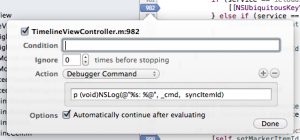For the past week or so, I’ve been suffering from slowness in the Finder, corrupted icons and terrible performance in our version control client (Versions).
Today, I decided to do something about it. The first step was to sample Versions while it was beachballing. The app was spending most of its time in [NSWorkspace iconForFile:]. That, along with the corrupted icons I was seeing in various apps made me suspect that there was a corrupted database somewhere. But where?
After a lot of Googling, I finally found this link. The path to lsregister has changed a bit in Mountain Lion, so this is the command I ended up using:
/System/Library/Frameworks/CoreServices.framework/Versions/A/Frameworks/LaunchServices.framework/Versions/A/Support/lsregister -kill -seed -r
My development machine immediately felt like it was running at normal speed (I refuse to say snappy until they update the Mac Pros.) And, of course, as soon as I figured that out, I found that someone smarter had beaten me to it.
So how did this happen? In looking at the documentation for the Launch Services database, there is a lot of information that’s collected when applications are first launched. As developers, we launch applications all fricken’ day. And we also know that pounding on a database is the best way to break it.
So, the next time you’re seeing general slowness on your Mac, don’t forget to give Launch Services a kick in the pants. Guaranteed to be more effective than zapping your PRAM.