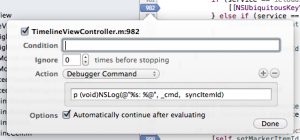I’ve always loved shows that take you behind the scenes of creative efforts: Project Runway and Classic Albums being two of my favorites. Here’s one about the development of Twitterrific 5.
Since a lot of the people reading this aren’t developers, I’m going to keep the jargon to a minimum. You’ll be able to enjoy this piece even if you don’t know what an Xcode is.
Statistics
To get an idea of the scope of the project, and see who worked on it, let’s look at a few numbers.
The first source code file was created on February 15th, 2012. Since that first check-in, there have been 2032 changes resulting in 824 files. Of those files, 73% are source code, 25% are images, and 2% are other assets such as fonts and sounds.
Sean Heber was responsible for 976 changes, while I came in second with roughly half as many (557). Tyler Anderson made 397 commits and David Lanham followed that with 95. Anthony Piraino and Gedeon Maheux picked up the rest.
We did weekly beta releases between October 26th and November 19th. The following day, we submitted the build to Apple for approval, which happened one week later. The app was released today, which is actually yesterday in Japan. :-)
Twitter Changes
If you’re at all interested in Twitter’s development ecosystem, you know that approximately six months into our product development there were some major changes announced.
In August, a posting on Twitter’s developer blog announced that changes were coming. In spite of the new requirements and limitations, we were happy to know that our API access wasn’t going to be revoked. Since the early days of the project, we had been worried that third-party development might be eliminated completely.
As more details about API 1.1 became available in September, we became even more upbeat about the changes. There were a lot of improvements in the API and the new infrastructure was extremely robust. Adapting our existing code to the new API took very little time and allowed us to simplify a lot of our internal code. It’s good to know that management’s decision to control the core Twitter experience hasn’t affected their great API engineering.
At this point in time, we also learned that we had plenty of user tokens for the upcoming version. We agreed with our friends at Tapbots, there is no reason to panic.
One downside to the limit of user tokens is that we can’t afford the “cost” of a free app. If someone downloads a free version of Twitterrific and then uses it once, we can never reclaim that token. Tokens are a scarce resource that developers have to manage carefully in order to recoup their development costs. If you’re holding out for a price drop with our app, you’ll be disappointed. The price of Twitter apps is going to rise from now on.
Development Approach
So when you have five people working on a piece of software, how do you go about it?
This time around, we took a much more design-centric approach. When you have a large project, be it a movie or a piece of software, you have to have someone calling the creative shots. For Twitterrific 5, that person was David Lanham.
We’d done Twitter clients before and honestly weren’t that enthused about doing another one. That was until we saw a complete and clickable prototype that David had created. That “wow!” moment you have when you launch and start to use Twitterrific 5 is something we experienced last February. We all knew we had to make this real, even if it was a bit crazy. Our foreman, Gedeon Maheux, made the call and the project began.
Some natural pairings occurred between the three developers and single designer.
As senior developers, Sean Heber and I decided to split the workload between the front-end and the back-end. Sean had a part in everything you see on screen. I had a part in everything you see going over port 443 (for you non-developers who won’t get that joke, that’s the secure network connection that the Twitter API uses.)
This turned out to be a great decision. The user interface doesn’t depend on knowledge of how data is transported over the network, processed and then cached in a database. In fact, in the early stages of the project, much of our back-end existed as a separate project with no user interface. It used automated tests that exercised multi-threaded access to the Twitter API. This independence between the UI and the network services allows new APIs to be added quickly and easily.
(AND IT MAKES ME KING OF THE BACK END IF YOU KNOW WHAT I MEAN)
One of the benefits of writing your own version of UIKit is that you have a pretty complete understanding on how to use it effectively. All the sexy animations and views you see in the the app are Sean’s doing. As he continued to amaze us all, we came up for a word for what he does: juice. For example, just the other day, he closed an issue titled “Add JUICE™ to Photo view”. (You’ll see that change in the 5.0.1 release that’s in review now, and yeah, it’s great.)
Splitting the front and back-end work between Sean and myself had another benefit: we were constantly optimizing our code so that it would make the other guy’s code work better. A lot of people have commented on how fast Twitterrific feels: hundreds of iterations made that happen.
Another pairing was between David Lanham and Tyler Anderson. From the start, we knew that we wanted customers to have control over the appearance of their timelines. Since Sean had done of version of UIAppearance proxy in Chameleon, that was a natural choice to accomplish our goals.
What happened next though, surprised us in a very good way. David started using Xcode.
Since Tyler was writing code that allowed all the appearance modifications to be collected in a single file, it was easy for David to go into that file and tweak the settings to get things exactly as he wanted. Any coder who’s worked closely with a designer had heard these phrases: “Can you replace this image?” “Tweak this color please!” “Nudge that button to the right a few pixels.”
Instead, David was adding files to Xcode and modifying UIColor and UIEdgeInset definitions by himself. Letting the designer take control of his designs, do test builds, and refine the interface produced some amazing results. And it let our developers focus on what they do best: typing code.
As work progressed on the product, we realized we were making something special. When that happens, all sorts of crazy and wonderful things start to form without you really knowing how or why. The best example is when Sean and David added gestures. Twitterrific was already in beta at that point and we were completely happy with the action menus, but the two of them went quiet for a couple of days saying only they were working on “something cool”. And they were right: we can’t imagine using the app without gestures now.
A Clean Slate
So now that you’ve heard about what led up to today’s release, let’s finish with some thoughts about future directions.
As soon as you launch Twitterrific 5, you’ll realize that it’s a clean slate. The visual design is obviously a fresh start, but everything under the covers is as well. When presented with a clean slate, you’re very careful what goes on it. It’s best feature is simplicity. I wrote about Gruber’s First Law of iPhone Development four years ago:
Figure out the absolute least you need to do to implement the idea, do just that, and then polish the hell out of the experience.
That still holds true, and we feel like we’ve done the least and polished the most.
We are well aware that people are going to complain about missing features: push notifications and streaming are obvious examples. But so are trends, and video support, and in-line photos, and… well none of that matters. We believe in building opinionated software.
The product you have in your hands is what we wanted and needed it to be. As the tagline on the website says, “A simply beautiful way to tweet.” We achieved that goal.
Personally, I find myself actively disabling notifications in most of the apps I install these days. Notifications are great when used in moderation, but it’s very easy to use them to the point of distraction. Since I read Twitter as free time permits, I don’t need a reminder. Similarly, a constant flow of streaming tweets interrupting my day sounds more like a bug than a feature.
But guess what? That doesn’t matter either. I’m just one of the opinions that made this software.
And now we’re going to start listening to our customer’s opinions. We’re all excited to get feedback from a larger audience and see how that fits in with our new minimalist vision. If you think Twitterrific is good now, just wait until you see what happens with your collaboration.